With The Latest Laser Technology
Thunder Laser Help you Turn Your Laser creativity into Unmatched Product
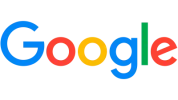




Improve Productivity and Quality,
Maximize Your Product Market Value
Thunder Laser discovered that laser technology has developed rapidly. Its application range from industrial transformation to various industries such as jewelry, handicrafts, and customization of daily necessities.
However, Finding high-precision laser cutting and engraving machines within budget can be a challenge. While cheaper options exist, they often sacrifice quality for affordability. These limitations fall short of meeting the rigorous production demands of businesses seeking superior cutting and engraving quality.
Enter Thunder Laser, Our commitment lies in delivering excellence without breaking the bank. If you want to know more about Thunder laser machine, please contact us.
Thunder Laser Machine Range
Thunder Bolt
The best home desktop laser engraving machine. Up to 1000mm/s speed and a design so small that just two people can easily lift it.
Laser Cutter
Laser Marker
Your best fiber laser marking machine. Up to 8000 mm/s speed, integrated camera and supporting laser marking with batch.
Laser Engraver
Broad Applications Of Laser Machine
We boasts a dedicated applications lab to expand our application areas in response to growing market demands. Join us ! Explore endless possibilities with Thunder Laser machines.
-Choose by multiple industries-
-What laser product you can create-


See What Our Clients
Say about Thunder Laser
Our Global Reach
Thunder Laser is committed to providing high-quality laser solutions at competitive prices. We are all about bringing innovative laser systems and efficient services to the world with profession. Many of our distribution partners already expand their business to next level.Will you be the next one?
-
 Stable Laser Machines
Stable Laser Machines
-
 Professional After-Sales Support
Professional After-Sales Support
-
 Extensive Marketing Experience
Extensive Marketing Experience
-
 Highly acclaimed brand image
Highly acclaimed brand image
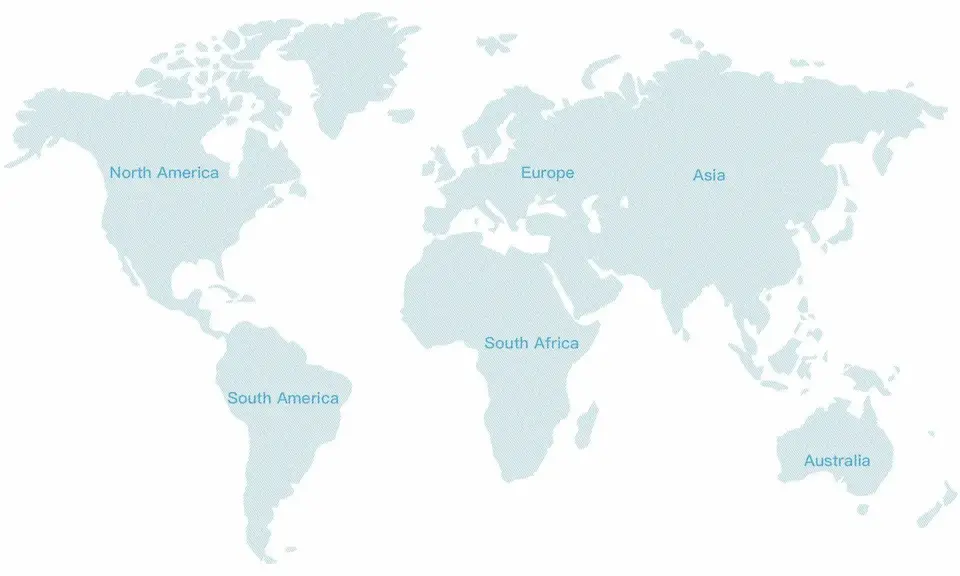
Learn More About Us
The Lastest Blog
The Latest Event
Why choose us?

Personalized recommendations tailored to your needs, not your budget, by Thunder Laser
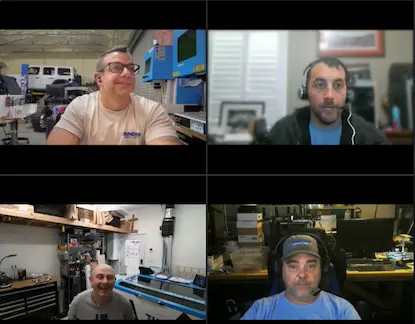
Extensive video training and support to fuel your creativity

Seamless logistics and local warehouses for swift delivery

Strict dimming and quality inspection exceeding 5 times

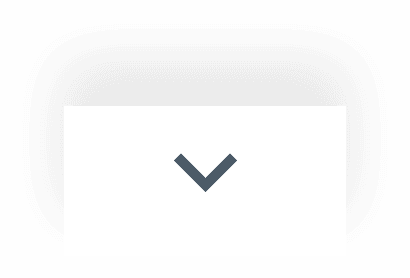

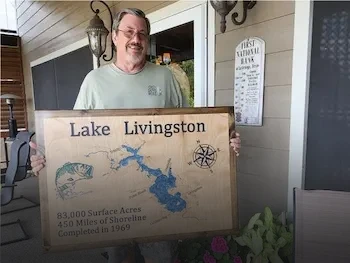


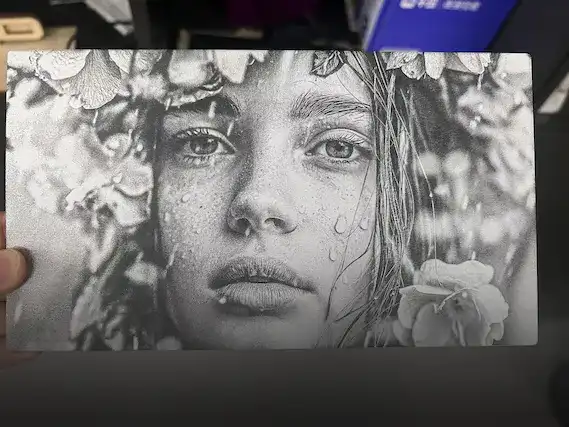
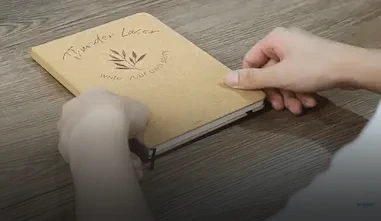


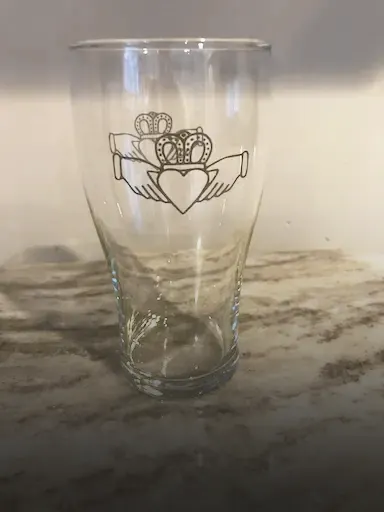



.png) International
International
 United States
United States
 Brasil
Brasil
 Canada
Canada
 Costa Rica
Costa Rica
 Česká
Česká
 Ελλάδα
Ελλάδα
 Polska
Polska
 Ireland
Ireland
 Portugal
Portugal
 Lietuva
Lietuva
 Россия
Россия Deutschland
Deutschland
 Britain
Britain
 Україна
Україна
 France
France
 Sverige
Sverige
 Italia
Italia
 Norway
Norway
 한국
한국
 中国
中国
 ประเทศไทย
ประเทศไทย
 中国香港
中国香港
 Israel
Israel
 中國臺灣
中國臺灣
 India
India
 پاکستان
پاکستان
 پශ්රී ලංකා
پශ්රී ලංකා
 Australia
Australia
 New Zealand
New Zealand
 South Africa
South Africa